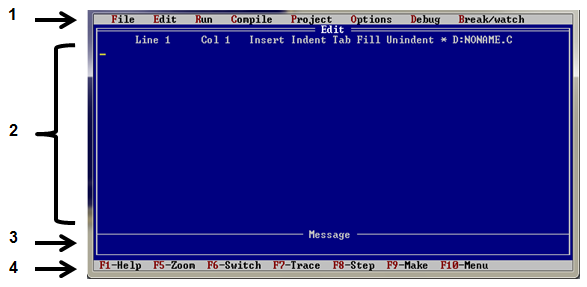
Four Parts of Turbo C environment
1. Menu
2. Editor status line and edit window
3. Compiler message window
4. "Hot key” quick reference line
Main menu
Main menu instructs Turbo C to do something as indicated in the list of menu. It can be activated or can be used by pressing Alt key and the first letter of the menu. For example, press Alt + F to activate File menu.
Basic menu of Turbo C.
A. File – used to "load and save files, handles directories, invokes DOS and exits Turbo C” as discussed in the submenu under File.
B. Run – used to "compile (check for errors), links, and runs the program currently loaded in the environment”
C. Compile – used to compile the program currently in the environment”
Submenus under File menu
a. Load – enables the user to select a file to be opened or loaded into the editor.
b) Pick – enables the user to selects a file based on the last nine files previously opened or edited.
c) New – lets the user edit a new file or start new programs.
d) Save – stored or "saves the file currently in the editor”
e) Write to – enables the user to "save a file using a different filename”
f) Directory – "displays the content of the current working directory”
g) Change dir – enables the user to specify the defined path to change the default path or directory.
h) OS Shell – "loads the DOS command processor” and lets the user "execute DOS commands”
i) Quit – lets the user to exit or quit Turbo C
Editor Status Line and Edit Window
Editor Status Line and Edit Window – it is where you type your program and where you see the current line and column of the text you typed. If you try to press Alt – I or insert key, the word insert disappears, meaning that the window is in overwrite mode. Press again "insert” to return to the normal mode and notice that the word "insert” appears again.
Insert Mode
Overwrite Mode
Message Window
The message window is located beneath the middle of edit window and Hotkeys. "It is used to display various compiler or linker messages”.
Hot Keys
Hot keys is located at the bottom of Turbo C’s opening screen. It refers to shortcut or shorthand for selecting a menu. Two sets of hotkeys are available: "the normal ones and the alternate set”. Press the indicated key to use normal hotkeys. For example, press F1 to activate help. On the other hand, press Alt key briefly and the corresponding Function key to use alternate hotkeys.




